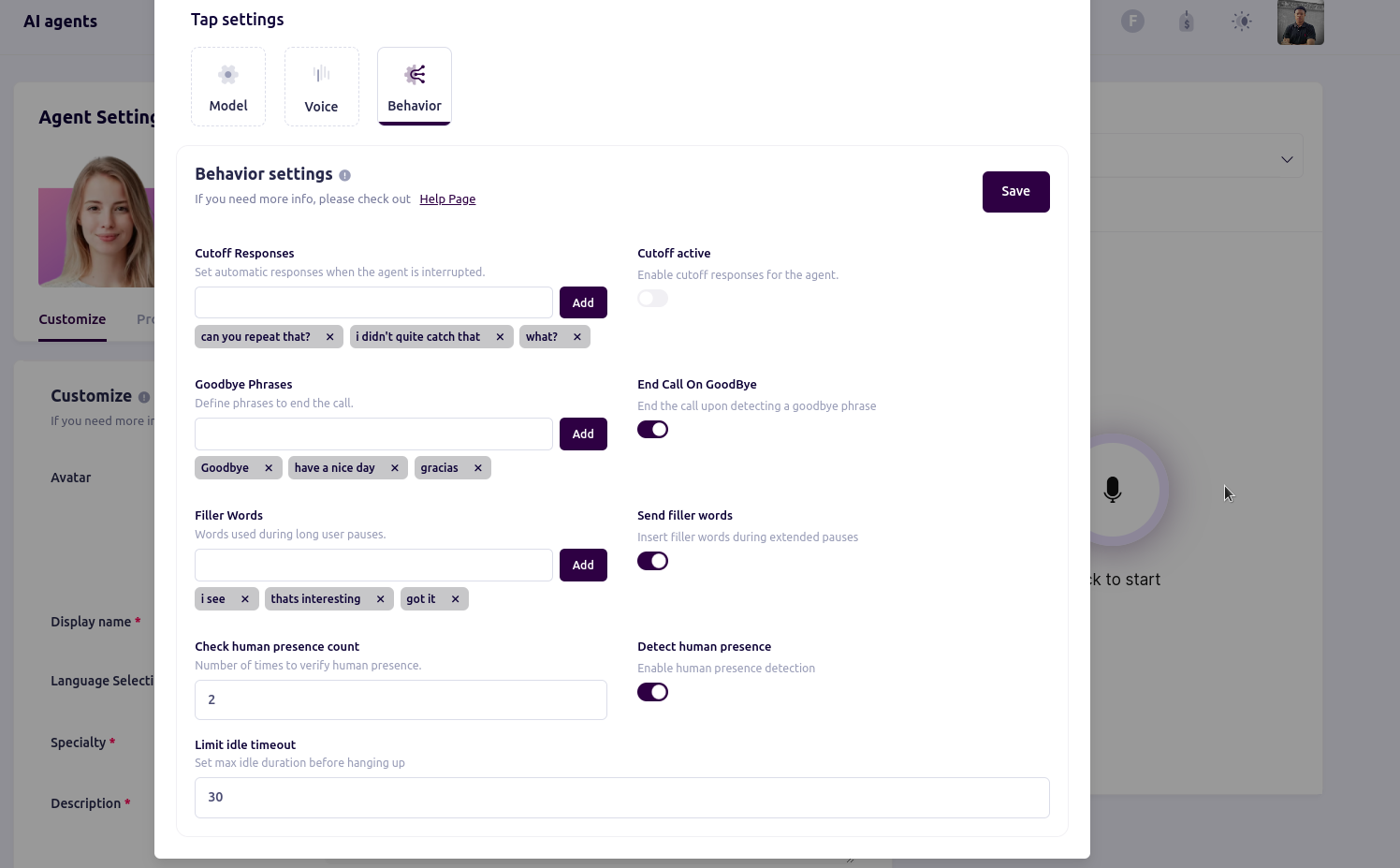Behavior Settings in Advanced Settings
The Behavior Settings section allows users to control various aspects of the AI agent’s interaction style, including response behavior, human presence detection, and automated responses. This section helps ensure that the AI agent behaves in a way that aligns with user expectations, handles interruptions smoothly, and manages call termination appropriately.Accessing Behavior Settings
- In the Agent Settings page, navigate to the Customize tab.
- Click on the Advanced settings link to open the settings dialog.
- Select the Behavior tab to view and modify the AI model settings.
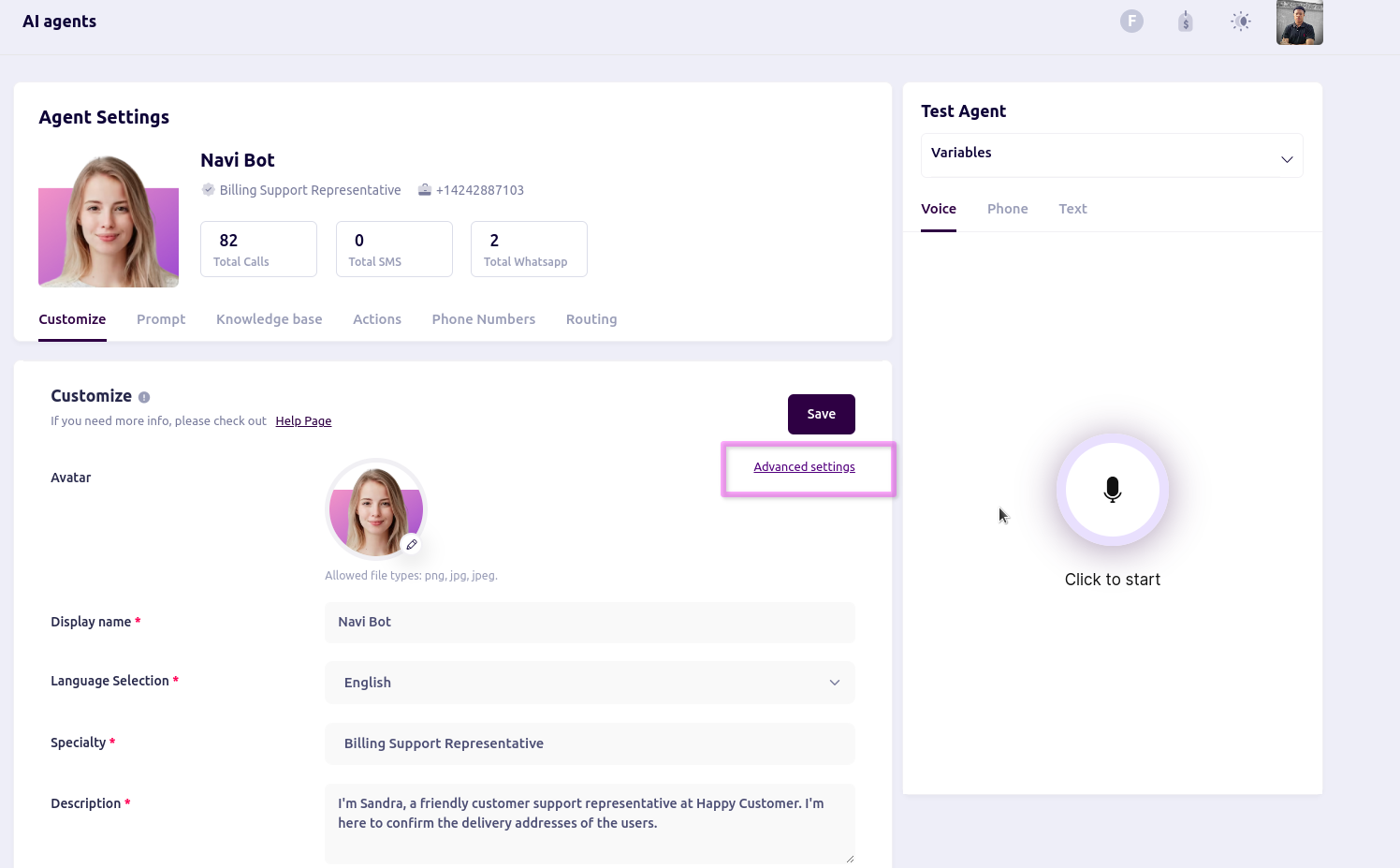
Behavior Settings Options
Cutoff Responses
Define responses that the agent uses when interrupted by the user. This can help in cases where the conversation is fast-paced, and the agent needs to handle sudden changes gracefully.- Example Phrases: “Can you repeat that?”, “I didn’t quite catch that”, “What?”
- Toggle Cutoff Active: Enable or disable the use of cutoff responses.
Goodbye Phrases
Define phrases that signal the end of the conversation, triggering the AI to terminate the interaction politely.- Example Phrases: “Goodbye”, “Have a nice day”, “Gracias”
- Toggle End Call on Goodbye: Automatically end the call when a goodbye phrase is detected.
Filler Words
Specify filler words for the agent to use during extended pauses in the conversation. This helps maintain a natural flow and gives the user time to think without complete silence.- Example Filler Words: “I see”, “That’s interesting”, “Got it”
- Toggle Send Filler Words: Enable or disable filler word usage during pauses
Human Presence Detection
Configure the agent to check for human presence by prompting the user a specific number of times during the interaction.- Check Human Presence Count: Set the number of prompts for verifying user presence.
- Toggle Detect Human Presence: Enable or disable the human presence detection feature.
Idle Timeout Limit
Set a maximum idle time duration (in seconds) before the agent hangs up. This ensures that interactions don’t remain open indefinitely when there’s no active engagement from the user.