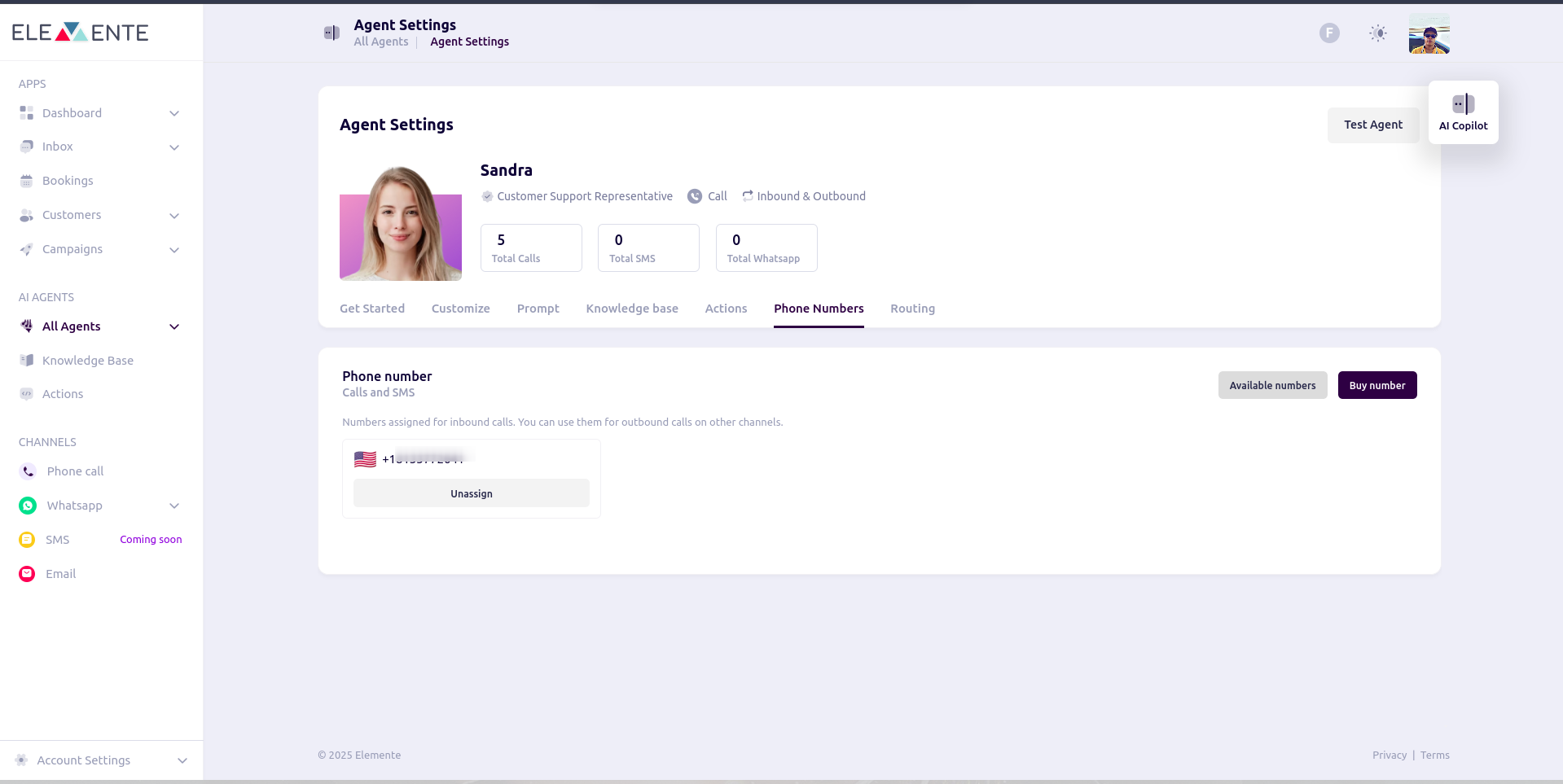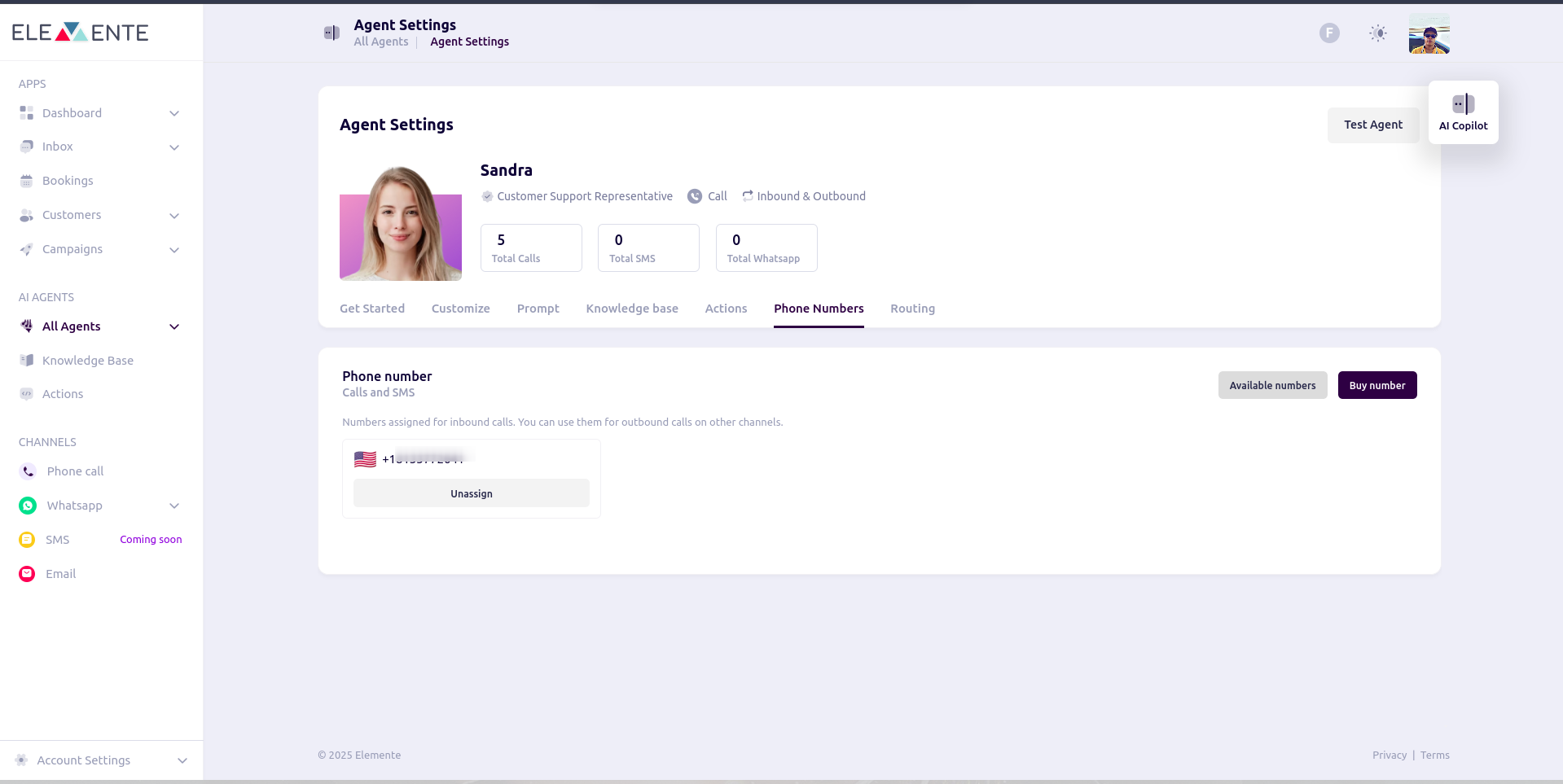Skip to main contentPhone Number Purchasing and Configuration Guide
Follow the steps below to purchase and configure phone numbers for your workspace.
Step 1: Access the Phone Numbers Section
- Log in to your dashboard.
- Navigate to the phone call section from the left sidebar.
- Click on the Buy Number button to start the purchasing process.

Step 2: Purchase a Phone Number
- After clicking Buy Number, a pop-up modal will appear with the following fields:
- Country: Select the desired country for the phone number.
- Provider: Choose between Twilio or Vonage.
- Area Code: (Optional) Enter a specific area code for the phone number.
- Click Search to list the available phone numbers based on your criteria.
- Browse the list of numbers and select a suitable option.

- A confirmation modal will appear. Review the details and confirm your selection.
- Once purchased, the phone number will appear in the Phone Numbers table.
Step 3: Phone Numbers Table
- On the phone number table list, you will see all purchased phone numbers.
- The table includes the following columns:

- Number: Displays the purchased phone numbers.
- Assigned To: Indicates whether the number is assigned to an agent. If unassigned, it will show Unassigned.
- Active Channels: You can assign a phone number to an agent on a specific channel, either phone call or SMS.
- Configure Button: On click on the plus button in the Assigned To section, a modal with all agents will pop up to assign a number to.

Buy and Assign Number on Agent Settings
- On agent settings, click on the Phone Numbers tab.
- There are two buttons: Available Numbers and Buy Number.
- Available Numbers shows the numbers already purchased in the system.
- If no numbers are available in the system, you can buy a new number.