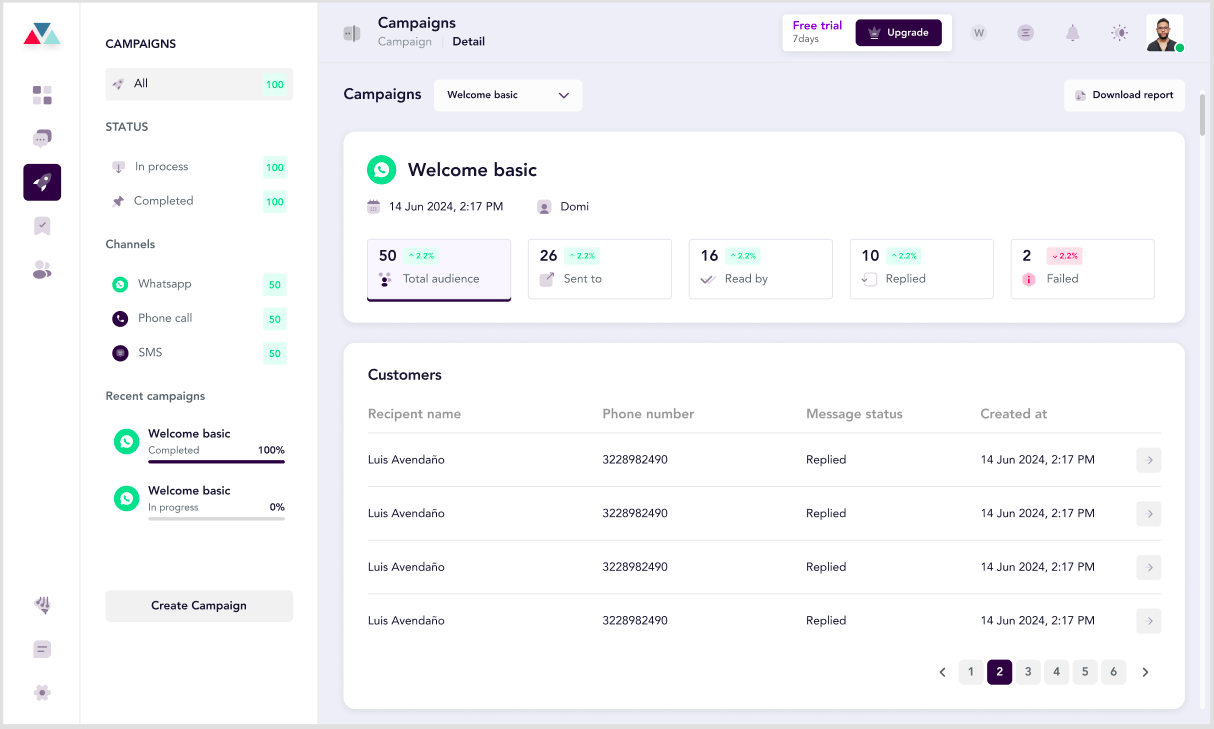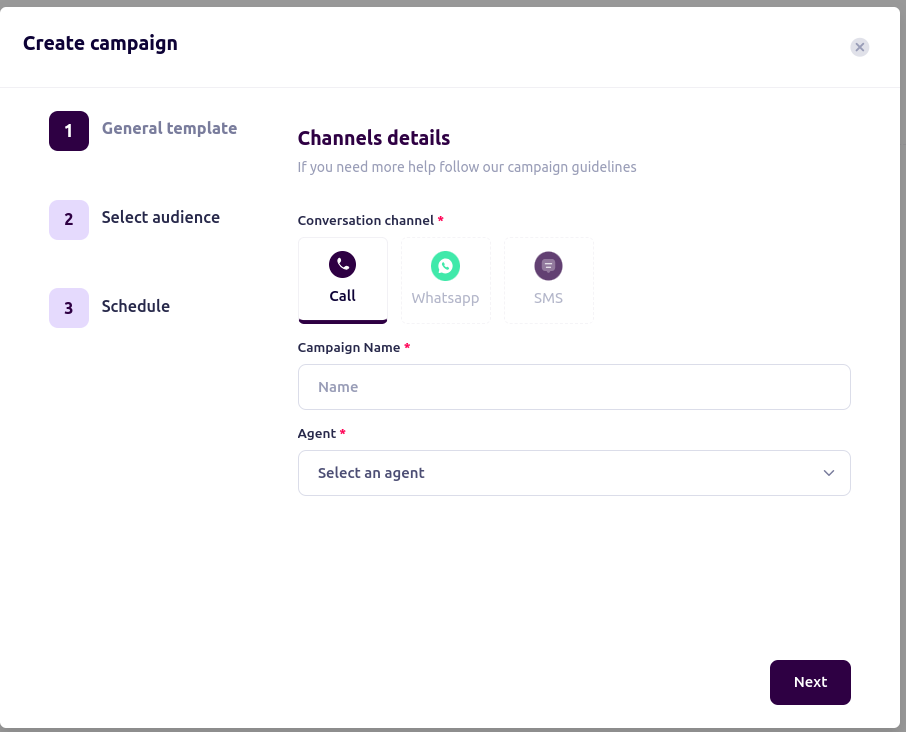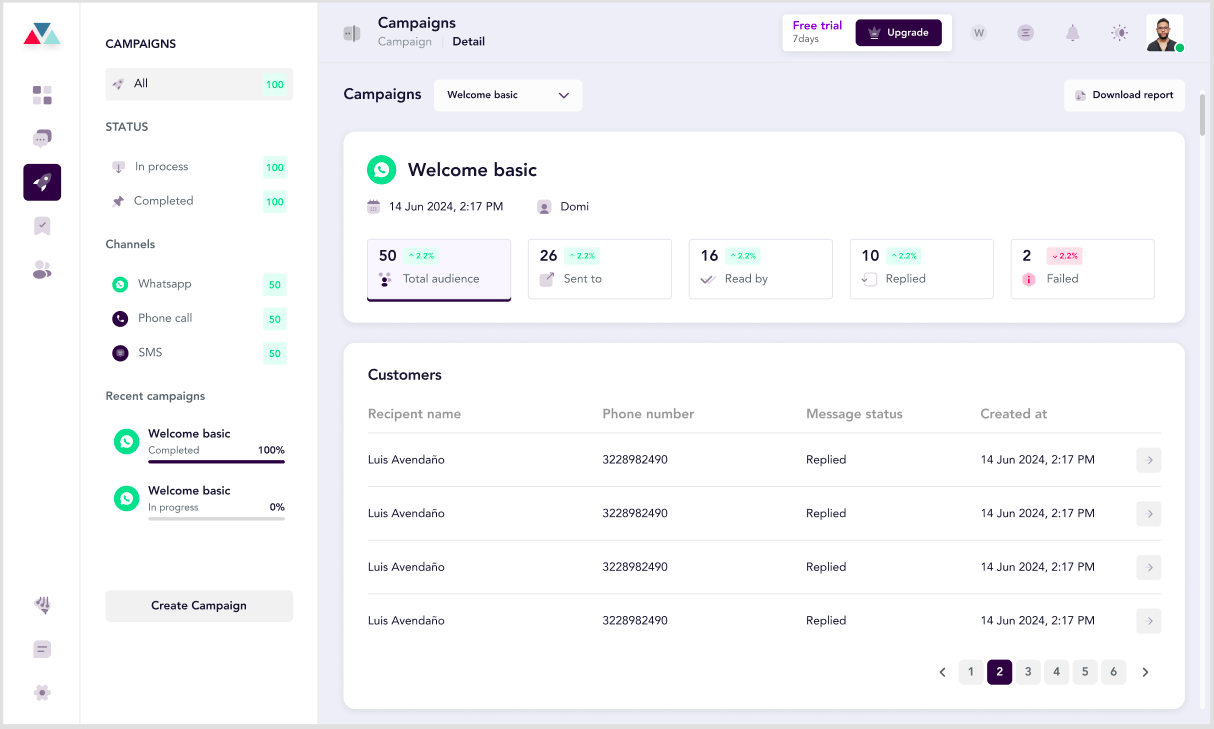Skip to main contentOverview
The Campaigns Feature is designed to help you create, manage, and execute multi-channel marketing campaigns efficiently. Whether you want to use Calls, WhatsApp, or SMS, this feature provides a streamlined process for reaching your audience effectively.
With this tool, you can automate outbound interactions, ensuring consistent messaging while saving time and enhancing productivity.
Key Benefits of the Campaigns Feature:
- Time Efficiency: Streamline your workflows by automating outbound communication across multiple channels.
- Consistency: Maintain uniform messaging across Calls, WhatsApp, and SMS for better engagement.
- Enhanced Productivity: Focus on meaningful interactions by eliminating manual setup for each interaction.
How to Create a Campaign
Step 1: Access the Campaigns Feature
-
Navigate to the Dashboard.
-
Click on the Campaigns tab in the left navigation menu.
-
Select Create Campaign to begin setting up your campaign.
 Step 2: General Template Setup
In the “Create Campaign” pop-up, complete the required fields:
Step 2: General Template Setup
In the “Create Campaign” pop-up, complete the required fields:
- Conversation Channel: Choose the channel for your campaign: Call, WhatsApp, or SMS.
- Campaign Name: Enter a name for your campaign.
- Agent: Assign an agent responsible for executing the campaign.
Note: The fields required might vary depending on the selected channel.
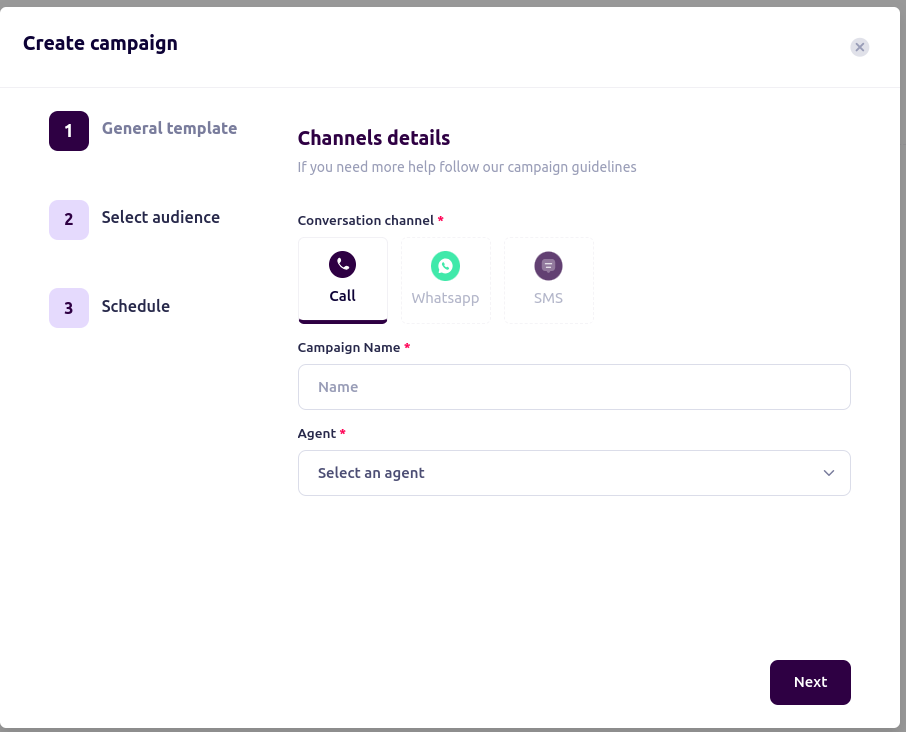 Step 3: Configure Channel-Specific Details
For Calls:
Step 3: Configure Channel-Specific Details
For Calls:
-
Select Call as the conversation channel.
-
Fill in the following details:
-
Campaign Name: Enter a name for your outbound call campaign.
-
Agent: Assign the agent who will handle the calls.
- Click Next to proceed to the audience selection step.
For WhatsApp:
-
Select WhatsApp as the conversation channel.
-
Complete the following:
-
Campaign Name: Provide a name for your WhatsApp campaign.
-
Agent: Select the agent responsible for this campaign.
-
WhatsApp Template: Choose a pre-approved WhatsApp template for the campaign.
- Click Next to configure the audience and schedule.

For SMS:
-
Select SMS as the conversation channel.
-
Enter the following:
-
Campaign Name: Provide a title for your SMS campaign.
-
Agent: Assign an agent for sending SMS.
- Click Next to move to the next step.

Step 4: Select Audience
-
Upload your audience data (e.g., a .CSV file).
-
Map your data fields to campaign variables:
-
Name: Match the name column in your file.
-
Phone Number: Ensure the phone number column is mapped correctly.
Additional variables (e.g., customerName, aiName) can be mapped for WhatsApp templates.
-
Verify the mappings to ensure accuracy.
-
Click Next to proceed

Step 5: Schedule the Campaign
-
Set the preferred date and time for the campaign.
-
Review all configurations to ensure they align with your campaign goals.
-
Click Send Campaign to activate your campaign.

Tips for a Successful Campaign
-
Prepare Your Audience Data: Ensure your audience data file is accurate and complete.
-
Use Approved Templates: For WhatsApp campaigns, only use pre-approved templates to avoid compliance issues.
-
**Test Before Launch: **Conduct a test run of your campaign to verify everything works as expected.
-
Monitor Campaign Performance: Use the analytics feature to track engagement and refine future campaigns.