Skip to main contentOverview
Prompts in our system serve as essential instructions to guide AI agents on how to interact with users across multiple platforms. By defining prompts, you can control the opening greetings, instructions, and responses tailored to different channels, ensuring a personalized and consistent user experience.
Prompts can be customized based on the communication channel, such as Phone Call, WhatsApp, or SMS, allowing agents to adapt their behavior for each platform.
Setting Up Prompts
To set up and manage prompts for an AI agent, follow the steps below. This guide covers setting up prompts for Initial Greeting and Instruction fields for each communication channel.
Accessing the Prompt Management Interface
1. Navigate to the AI Agents Dashboard:
- On the main dashboard, go to AI Agents and select the specific agent you want to configure
2. Select the Prompt Tab:
- Under the selected agent’s profile, click on the Prompt tab. Here, you’ll see options for customizing prompts across various channels (Phone Call, WhatsApp, SMS).

Prompt Customization
In the Prompt tab, you will see separate sections for:
Initial Greeting: This is the introductory message that the agent will use to greet the user.
Instruction: Detailed guidelines or actions that the agent should follow during the interaction.
Each of these fields can be customized for specific channels, allowing for unique behavior depending on whether the interaction is happening through a phone call, WhatsApp, or SMS.
Step-by-Step Guide to Customizing Prompts
1. Select the Channel:
- At the top of the Prompt section, you’ll see tabs for Prompt, Phone Call, WhatsApp, and SMS. Choose the appropriate tab based on the platform for which you want to set up the prompt.
2. Configure the Initial Greeting:
- In the Initial Greeting field, type the message you want the agent to use when starting a conversation. This message is often a polite introduction or a welcoming statement.
- Use dynamic variables (explained below) to personalize the greeting for each user.
3. Define the Instruction:
- The Instruction field allows you to provide further guidance on how the agent should handle the conversation. This might include responses to specific questions or instructions for handling different user intents.
4. Save Changes:
- After customizing the Initial Greeting and Instruction, click on the Save button to apply your changes.
5. Preview the Prompt (Optional):
- Use the Preview option to see how the prompt will appear to users, including any dynamic variables you’ve applied.
Dynamic Variables
Our system supports dynamic variables that allow you to personalize prompts and make them more relevant to your specific context. These variables include:
{{aiName}}: Refers to the name of the AI agent.{{aiRole}}: Specifies the role or function of the AI agent.{{companyName}}: Represents the name of your company.{{customerName}}: Refers to the name of the customer interacting with the AI agent.
For more details, read more about dynamic variables.