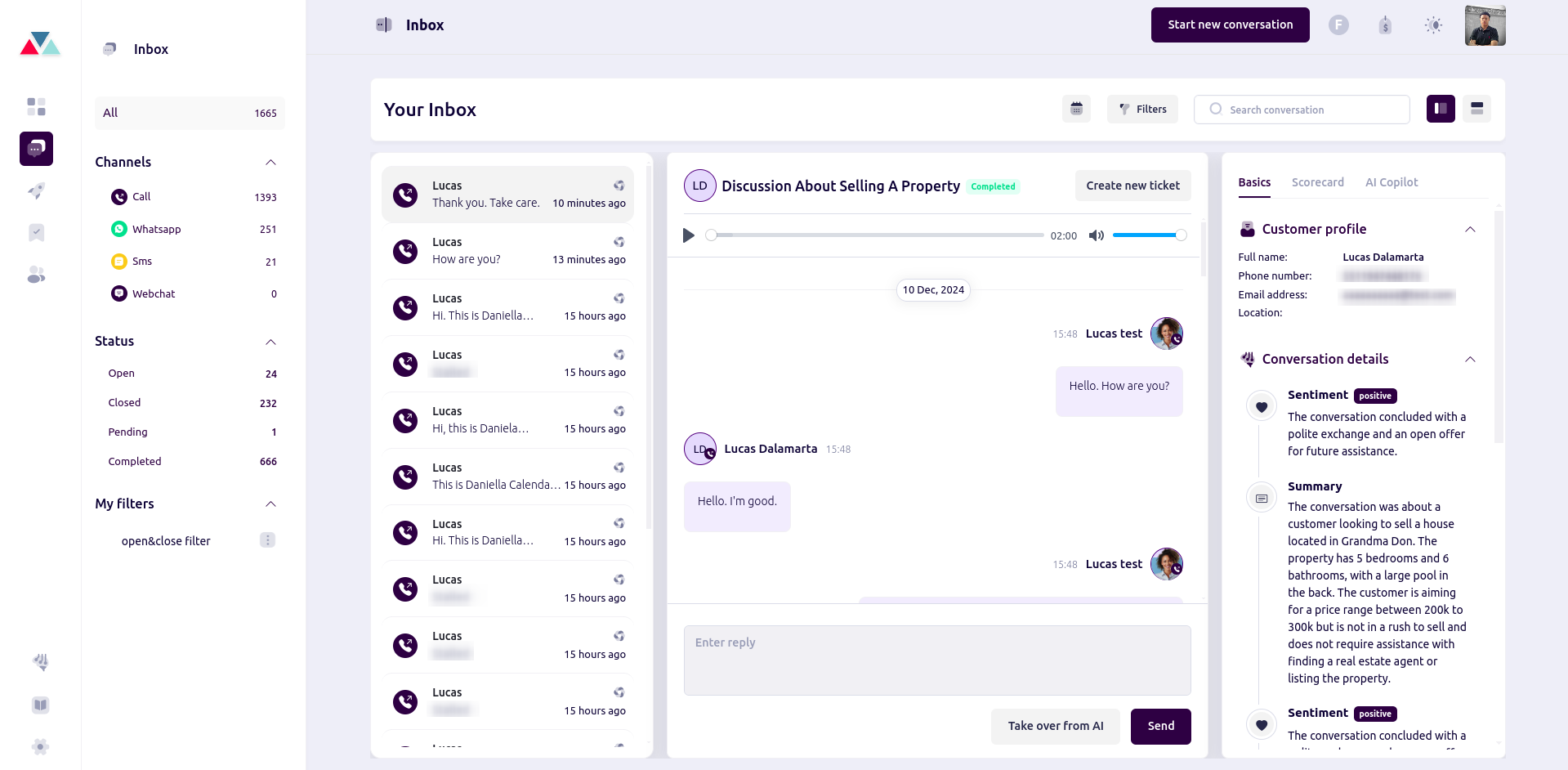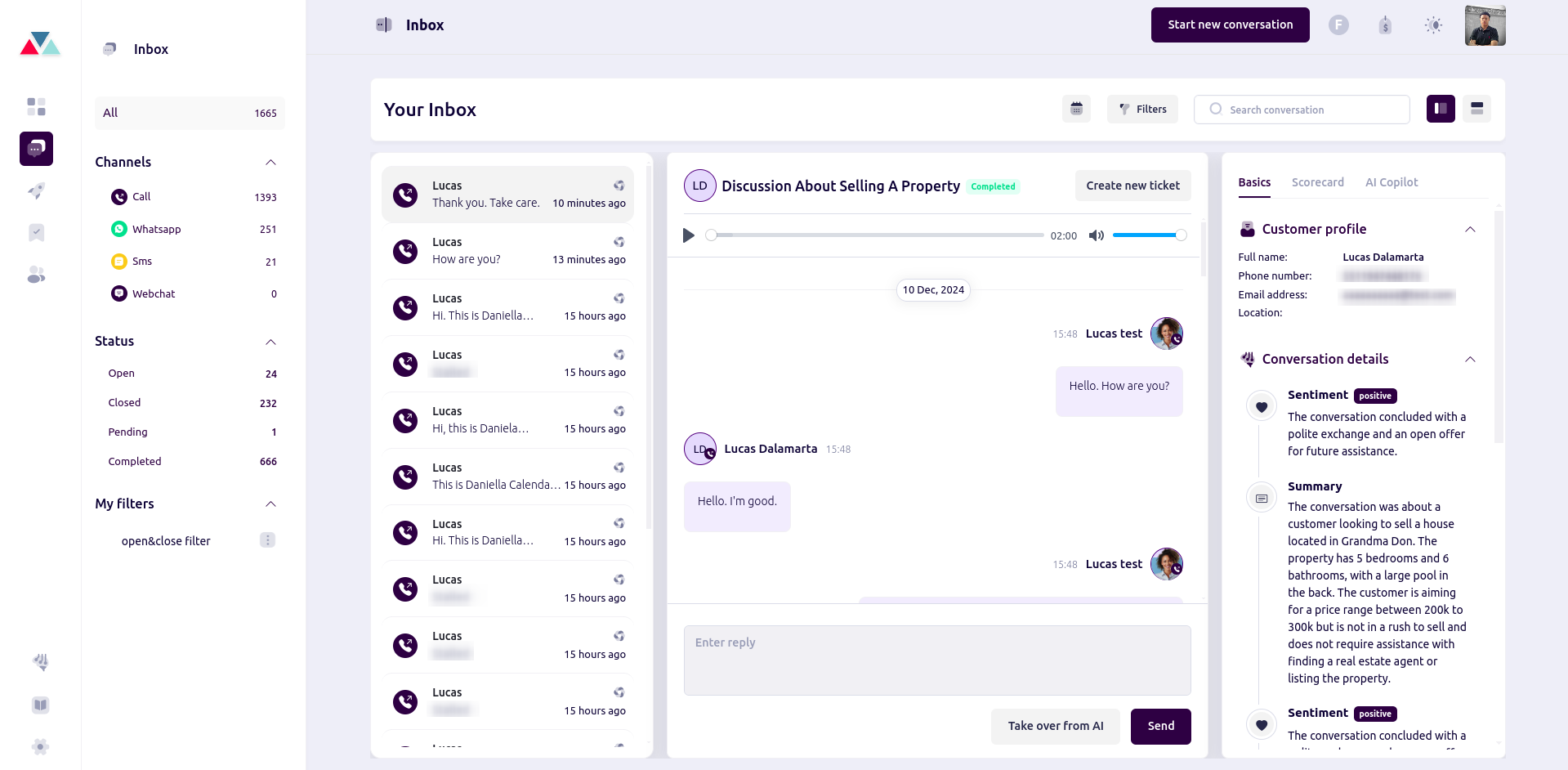Skip to main contentOverview
In our system, users have the flexibility to make outbound calls to a single customer, ideal for personalized, one-on-one communication. This guide will walk you through the steps to initiate a single customer call, ensuring a smooth and efficient process for follow-ups, individual support inquiries, or high-priority customer engagement.
Create an Outbound Call
Steps:
1. Access the Outbound Call Feature:
-
Navigate to the dashboard.
-
Click on the inbox tab
-
Click on “Start new conversation” -> selete option For Single Customer

For Single Customer Call
This option is ideal for personalized, one-on-one communication. You can manually select a specific customer and initiate a call directly from the platform. This approach is useful for follow-ups, individual support inquiries, or high-priority customer engagement.
- Learn how to initiate these calls, track progress, and record outcomes to ensure that all interactions are productive and well-documented.
2. Set Task
Select an agent to initiate a conversation on your preferred channel:
-
Assign a Task: Choose an agent by clicking on the agent dropdown menu.
-
Select a Communication Channel: Pick the desired medium, such as a phone call, to begin the conversation.

WhatsApp Channel
-
Select a Communication Channel: Choose WhatsApp as the communication channel from the dropdown menu.
-
Select a WhatsApp Template: Upon selecting WhatsApp, an additional field will appear, allowing you to choose a predefined WhatsApp Template for the conversation.
For more details,read our guide on setting up WhatsApp templates.

- Enter customer name and phone number.

4. Timer
Immediate Calls: By default, calls are set to initiate immediately.
Scheduled Calls: To schedule a call, configure the following options:
- Date Range: Specify the period during which the call should be made.
- Time Zone: Select the time zone to ensure accurate scheduling.
- Start Time and End Time: Define the window within which the call will occur.
Retry Settings:
- Number of Retries: Set the number of attempts the system should make if the call fails.
- Retry Interval: Specify the time gap between retry attempts.

5. Review and Confirm:
- Review the call details.
- Click Create to create or schedule the call.
6. Initiate the Call:
- The system will automatically initiate the call at the scheduled time.
7. Call Inbox:
view the call details on the inbox page