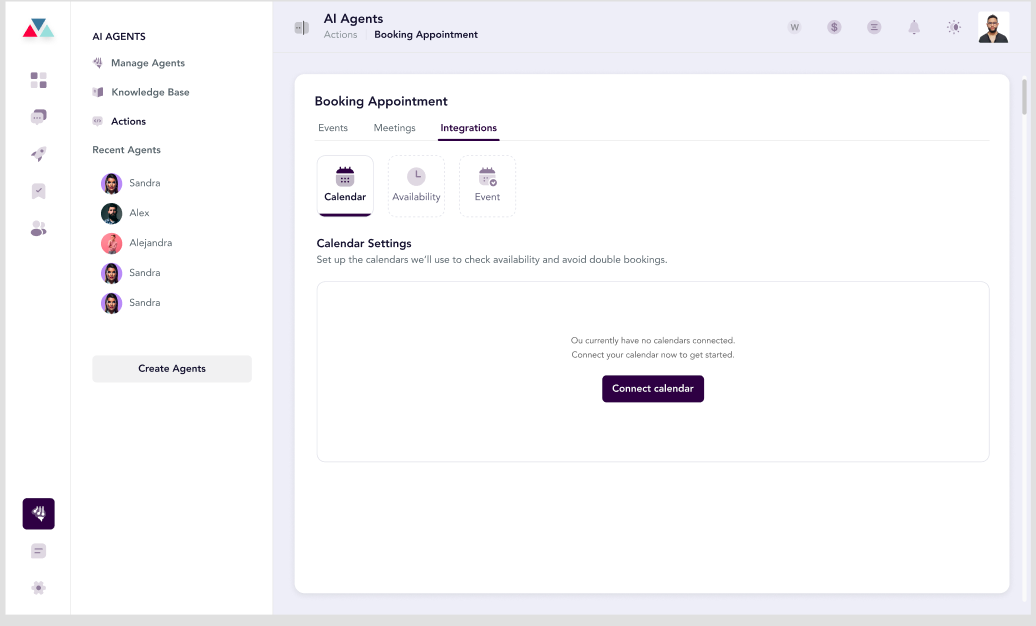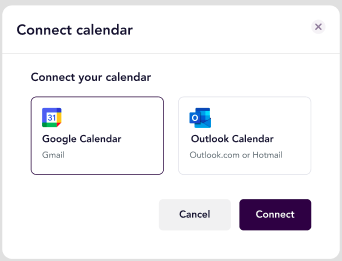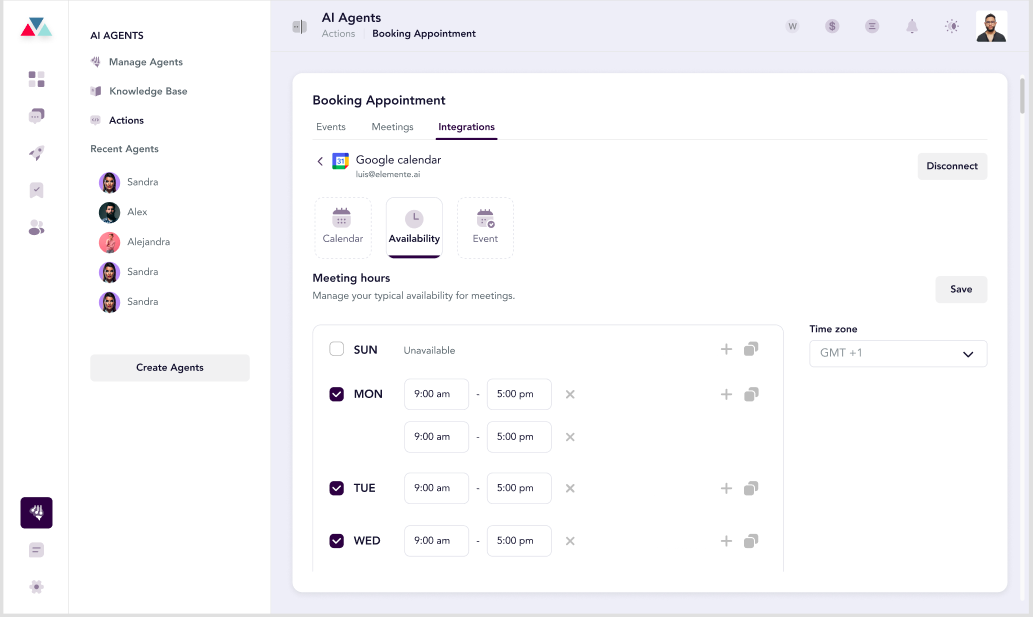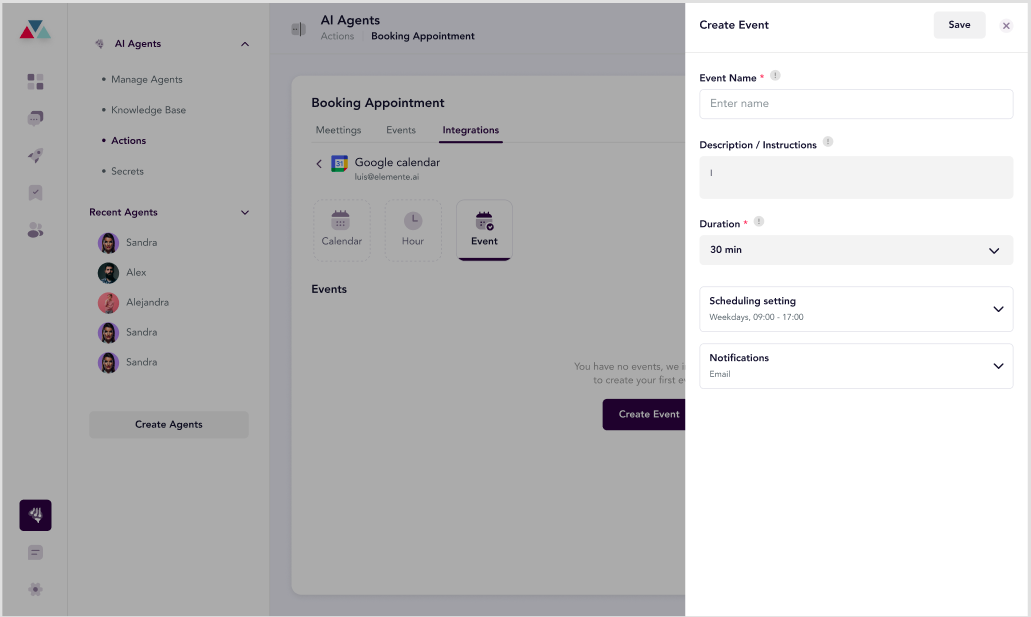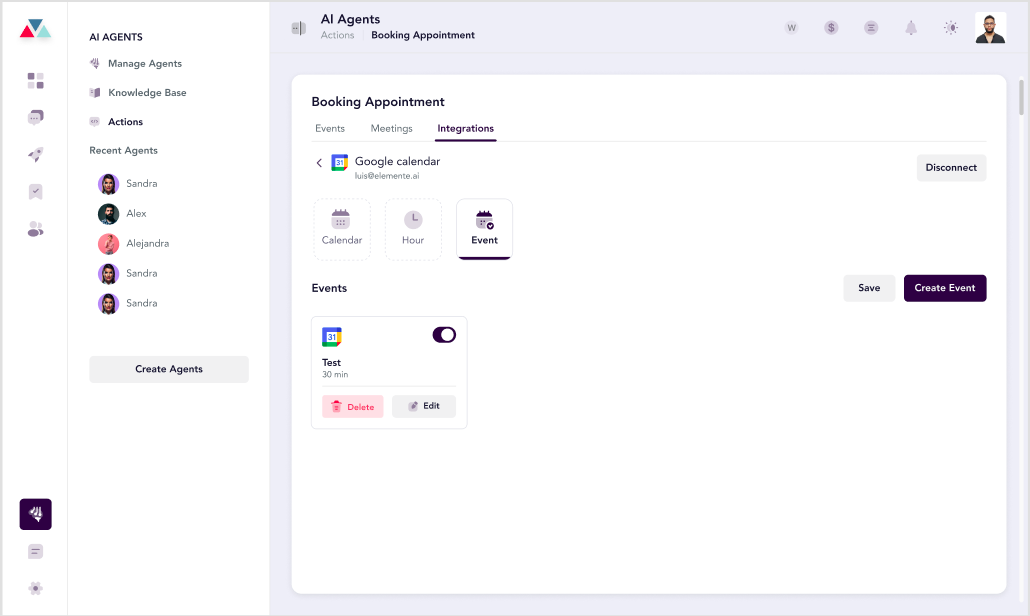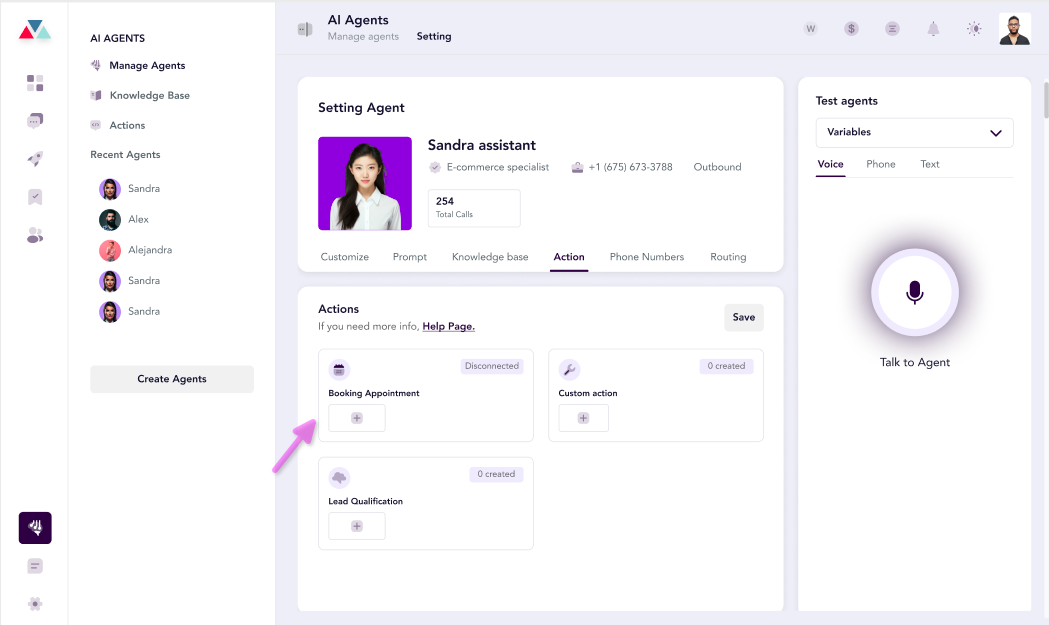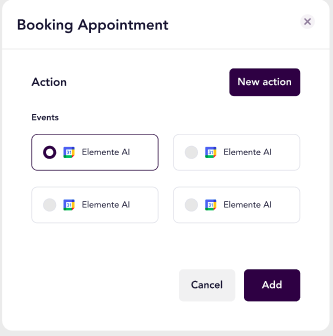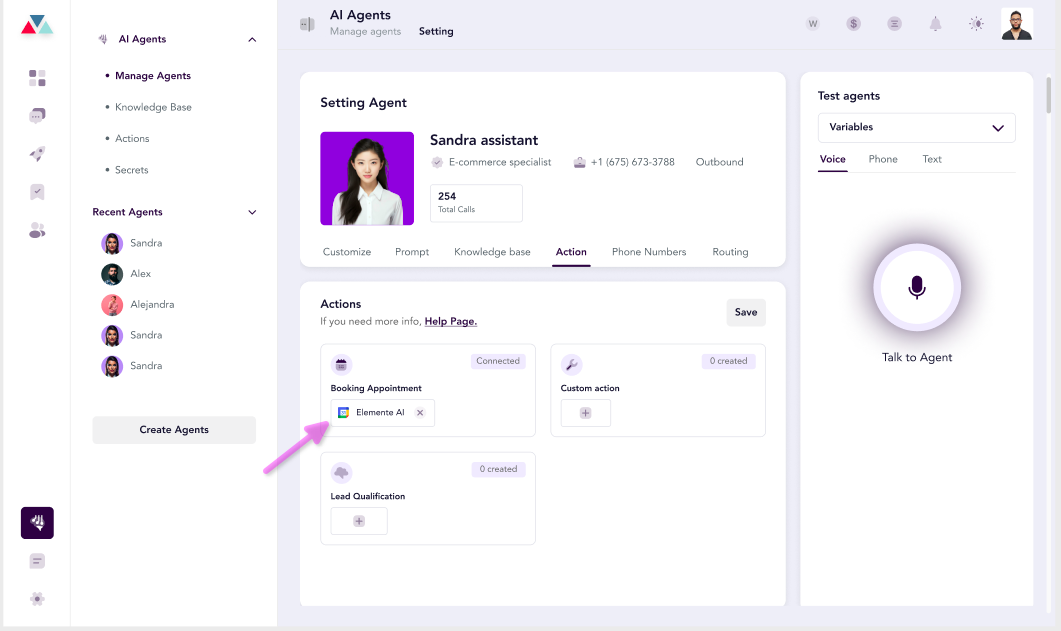Skip to main contentOverview
Calendar integration enables system users to connect their preferred calendar services, such as Google Calendar or Outlook Calendar, to automate appointment management. By integrating a calendar, the AI Receptionist agent can handle bookings, manage availability, and schedule events based on user-defined preferences.
Benefits of Calendar Integration
- Streamlined Scheduling: Automatically manage appointments based on your calendar’s availability.
- Multi-Calendar Support: Integrate with various services like Google Calendar, Outlook Calendar, cal.com, or Calendly.
- Real-Time Synchronization: Ensure seamless updates across platforms to avoid conflicts.
- Enhanced Productivity: Let the AI Receptionist agent handle scheduling tasks while you focus on other priorities.
Steps to Set Up Calendar Integration
1. Access the Integration Tab
- From the main dashboard, navigate to Agent Manager.
- On the left sidebar, click on the Action tab.
- Locate the Calendar Integration section.
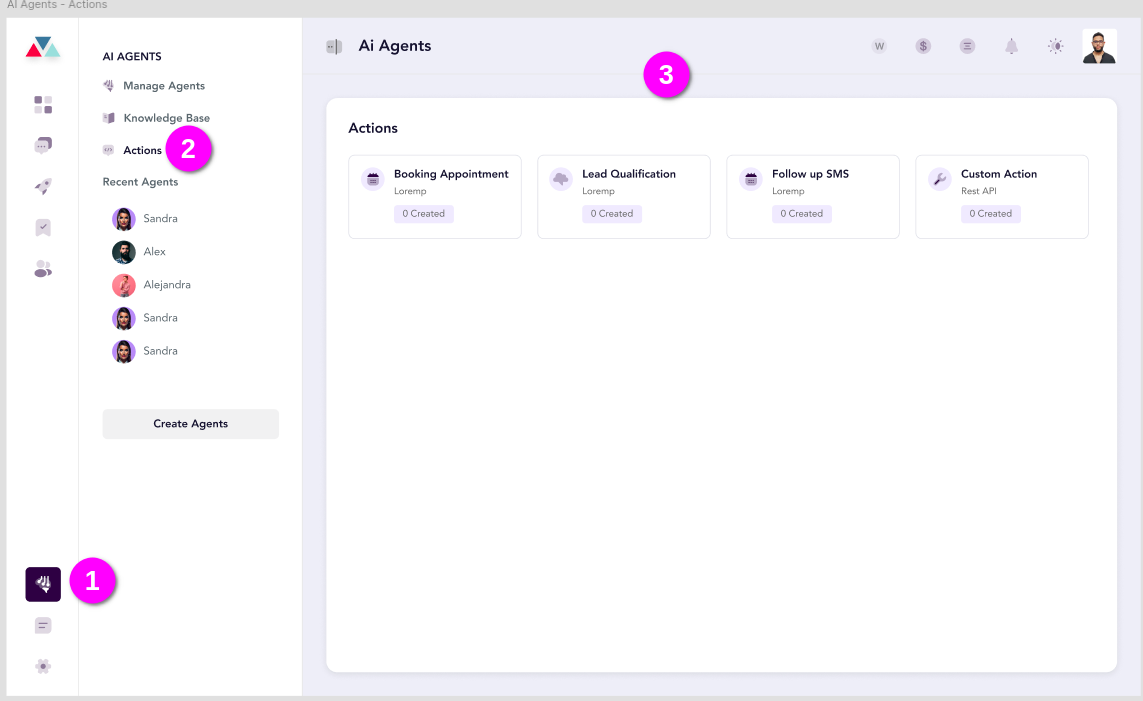 Note: If no calendar is connected, the user cannot create events, integrate, or view the calendar. A prompt will display, guiding the user to connect a calendar.
Note: If no calendar is connected, the user cannot create events, integrate, or view the calendar. A prompt will display, guiding the user to connect a calendar.
2. Connect a Calendar
- Click on the Connect Calendar button in the Integration tab.
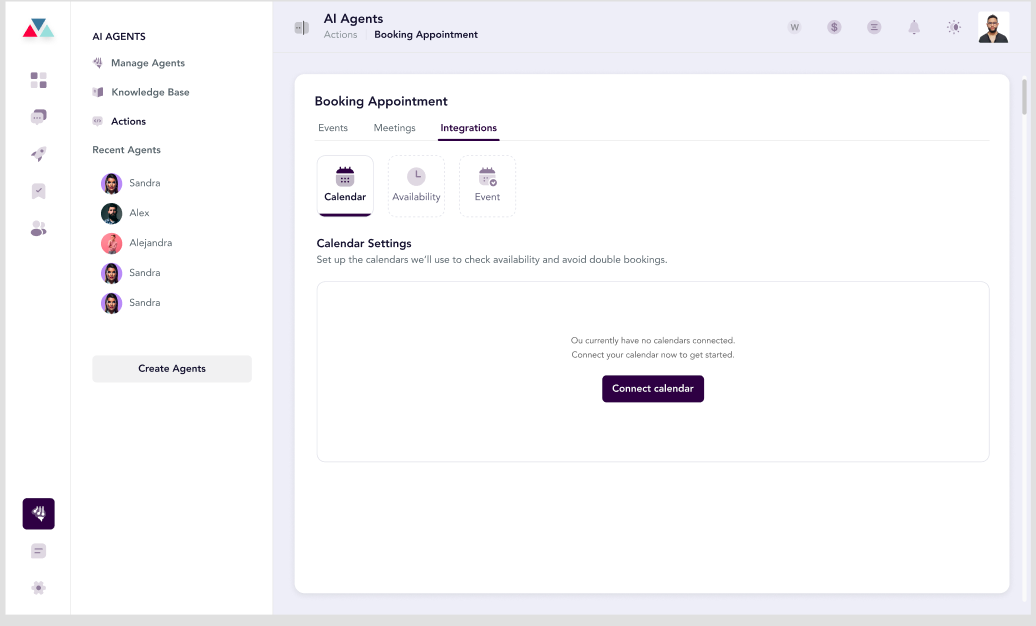
- A modal will appear, listing supported calendar services:
- Google Calendar
- Outlook Calendar
- cal.com
- Calendly
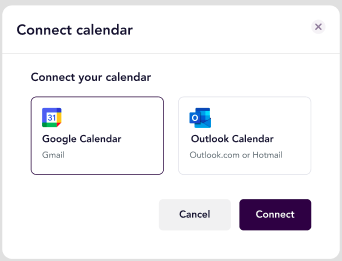
- Select your preferred calendar service.
- Authenticate your account by following the on-screen instructions for the selected service.
- Once authentication is successful, the system will confirm the connection.
- After connecting a calendar, you will see the Calendar Availability options.
- Configure the following settings:
- Meeting Hours: Define your available time slots for meetings:
- Select the days of the week you are available.
- Add specific time slots for each day.
- Use the Copy Time Slots button to replicate availability across multiple days.
- Change the time zone as needed.
- Conflict Avoidance: Select calendars to avoid scheduling conflicts.
- Default Calendar: Choose one calendar to sync all events.
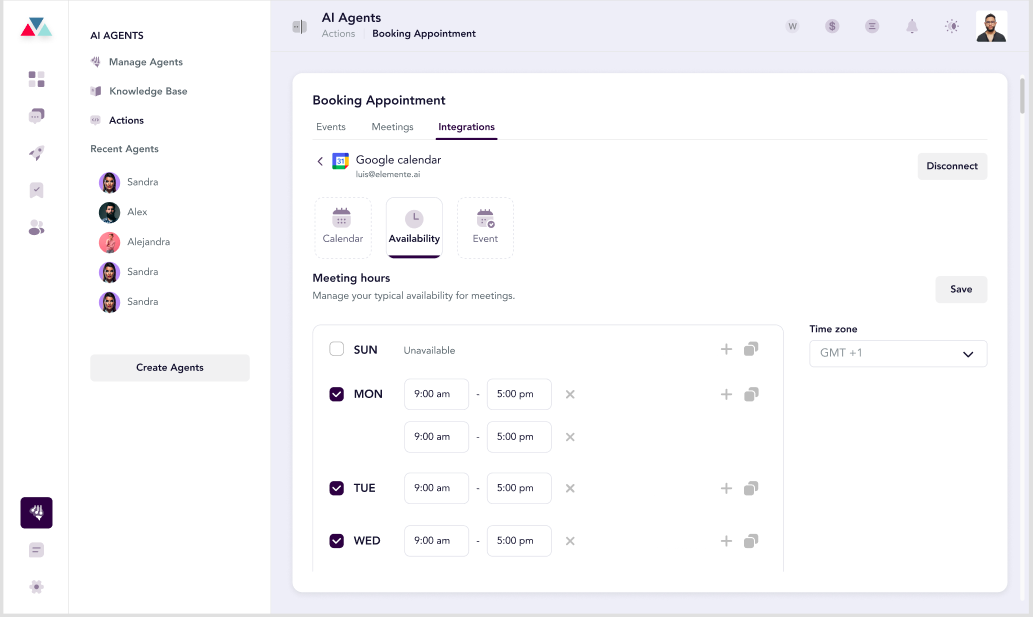
- Click Save Changes to apply your configurations.
4. Create and Manage Events
- Navigate to the Events section within the Calendar Integration tab.
- To create a new event:
- Click Create Event.
- Fill in the event details:
- Event Name (mandatory): Enter the name of the event.
- Description (optional): Provide additional details about the event.
- Participants: Add participants to the event.
- Duration: Specify the duration of the event.
- Notification Channels: Choose how participants will be notified (e.g., email, SMS).
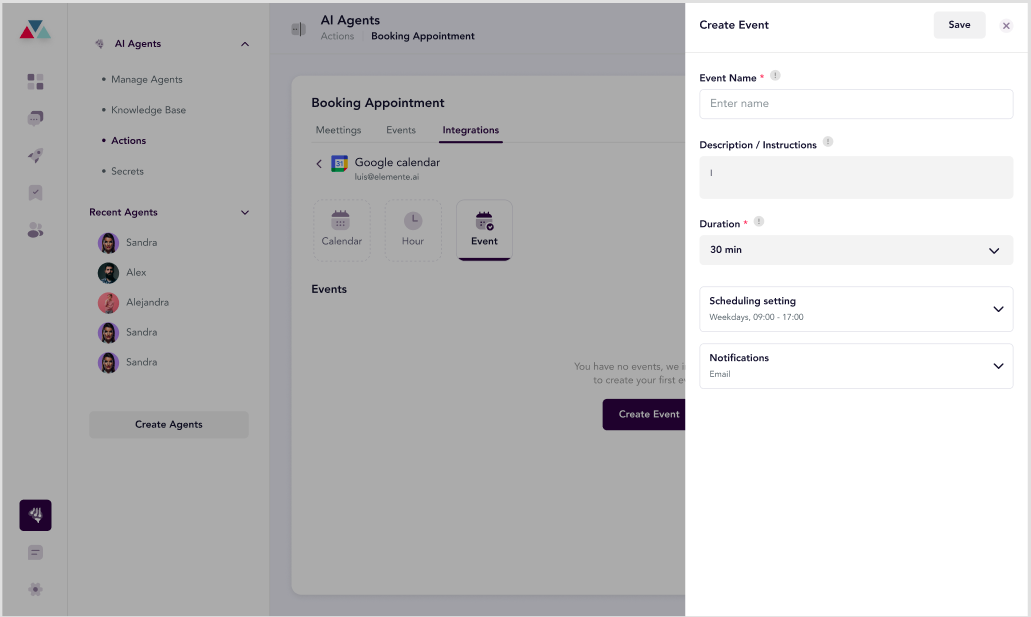
- Click Save to finalize the event.
- Manage existing events using the event table, which displays:
- Event Name
- Description
- Booking Date
- Action Buttons for editing or deleting events.
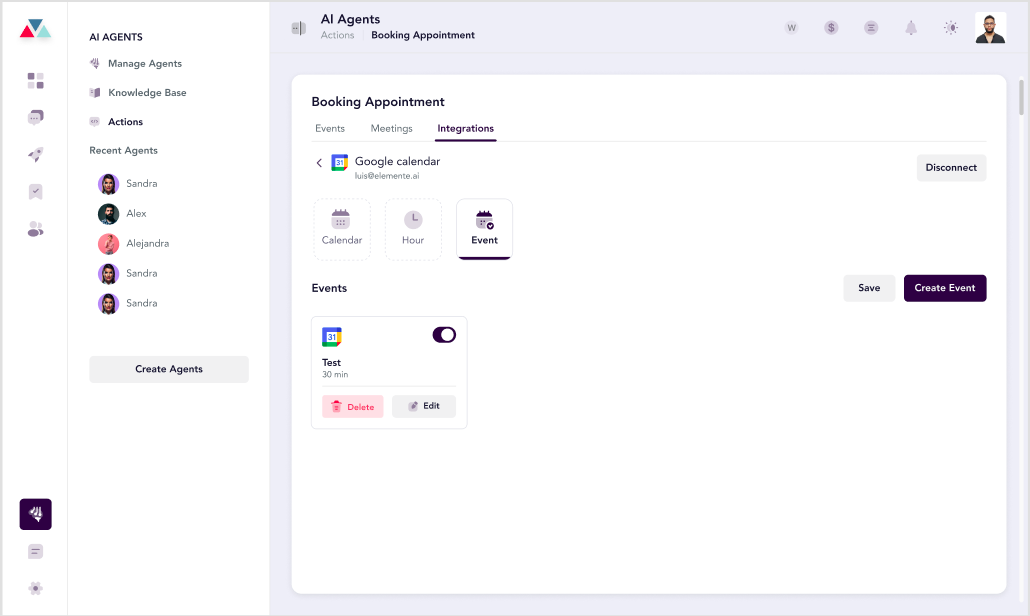
5. Synchronize Calendars
- Return to the Calendar Settings tab.
- Use the Sync Now button to synchronize events across all connected calendars.
- Review and adjust any conflicting events as needed.

6. Adding Calendar Bookings on Agent Settings
The Calendar Booking feature allows your AI agent to manage appointments efficiently by leveraging pre-configured calendar events.
- Navigate to the Actions tab under Agent Settings.
- Locate the Booking Appointment card and click the + icon to begin.
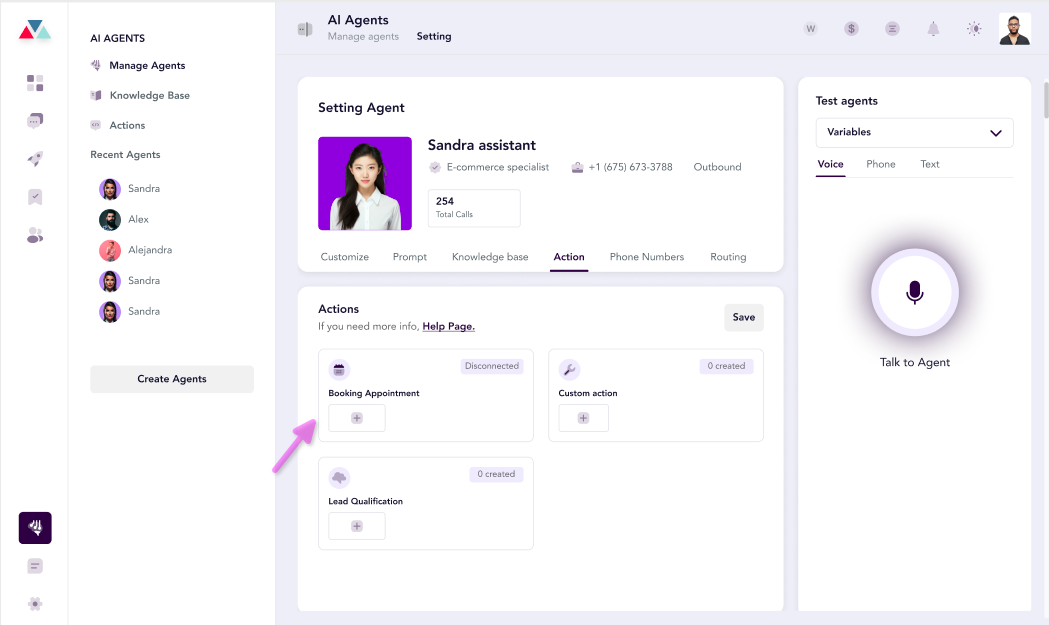
- Select from the list of pre-defined events created on the Calendar Action page.
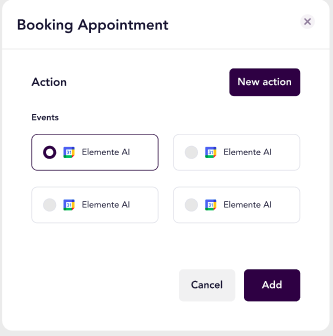
- Save the configuration to enable the Booking Appointment functionality for the selected agent.
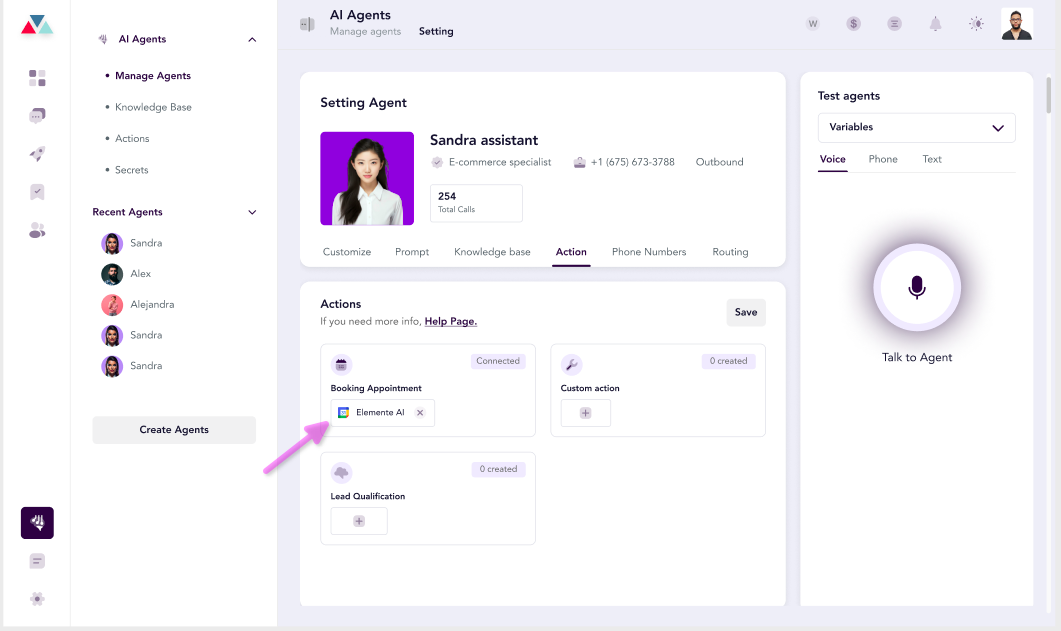
- Once configured, the agent will automatically:
- Book Appointments: Schedule new appointments based on the user’s availability.
- Cancel Appointments: Manage cancellations for previously scheduled events.
- Reschedule Appointments: Adjust existing appointments to new time slots.
For a detailed guide on how to book, cancel, and reschedule appointments,visit the Booking appointment Guide prompt. 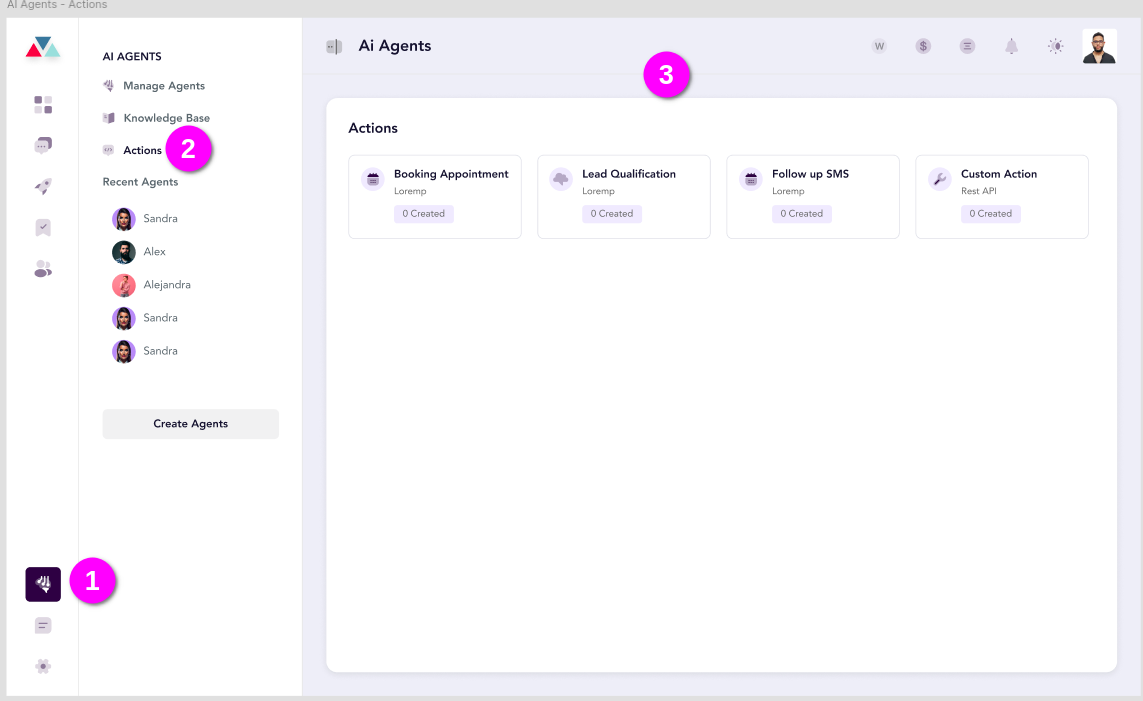 Note: If no calendar is connected, the user cannot create events, integrate, or view the calendar. A prompt will display, guiding the user to connect a calendar.
Note: If no calendar is connected, the user cannot create events, integrate, or view the calendar. A prompt will display, guiding the user to connect a calendar.