Voice Settings in Advanced Settings
The Voice Settings section under Advanced Settings allows you to customize the voice and behavior of the AI agent’s responses. With these settings, you can select the voice provider, choose or clone voices, and adjust the agent’s interruption sensitivity, stability, and speed. This customization enables the AI agent to align with the desired vocal tone, clarity, and responsiveness for various customer interactions.Accessing Model Settings
- In the Agent Settings page, navigate to the Customize tab.
- Click on the Advanced settings link to open the settings dialog.
- Select the Voice tab to view and configure voice options.
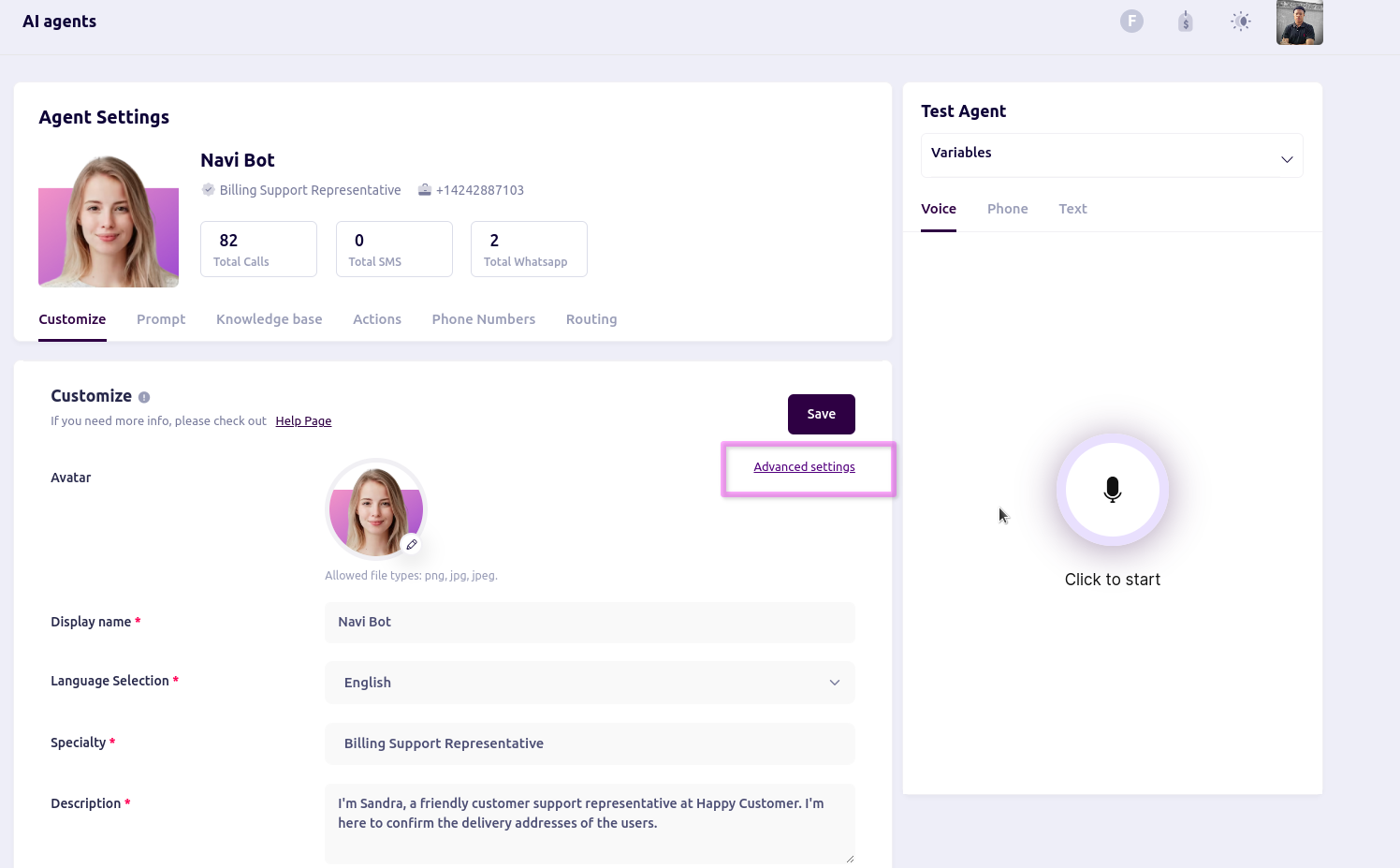
Voice Settings Options
Provider
This dropdown allows you to choose a voice service provider, such as Elemente ElevenLabs. The provider selection impacts the available voices and quality of vocal output.
Select Voice Agent:
Click Select Voice to open a new modal displaying a list of available voices, libraries, and cloning options. In the Voices tab, you can browse a selection of voice options available from the chosen provider. Each voice comes with playback functionality, allowing you to preview how the voice sounds before selecting it. Simply click the play button next to a voice to listen to a sample. You can also add new voices or remove currently selected voices from this section.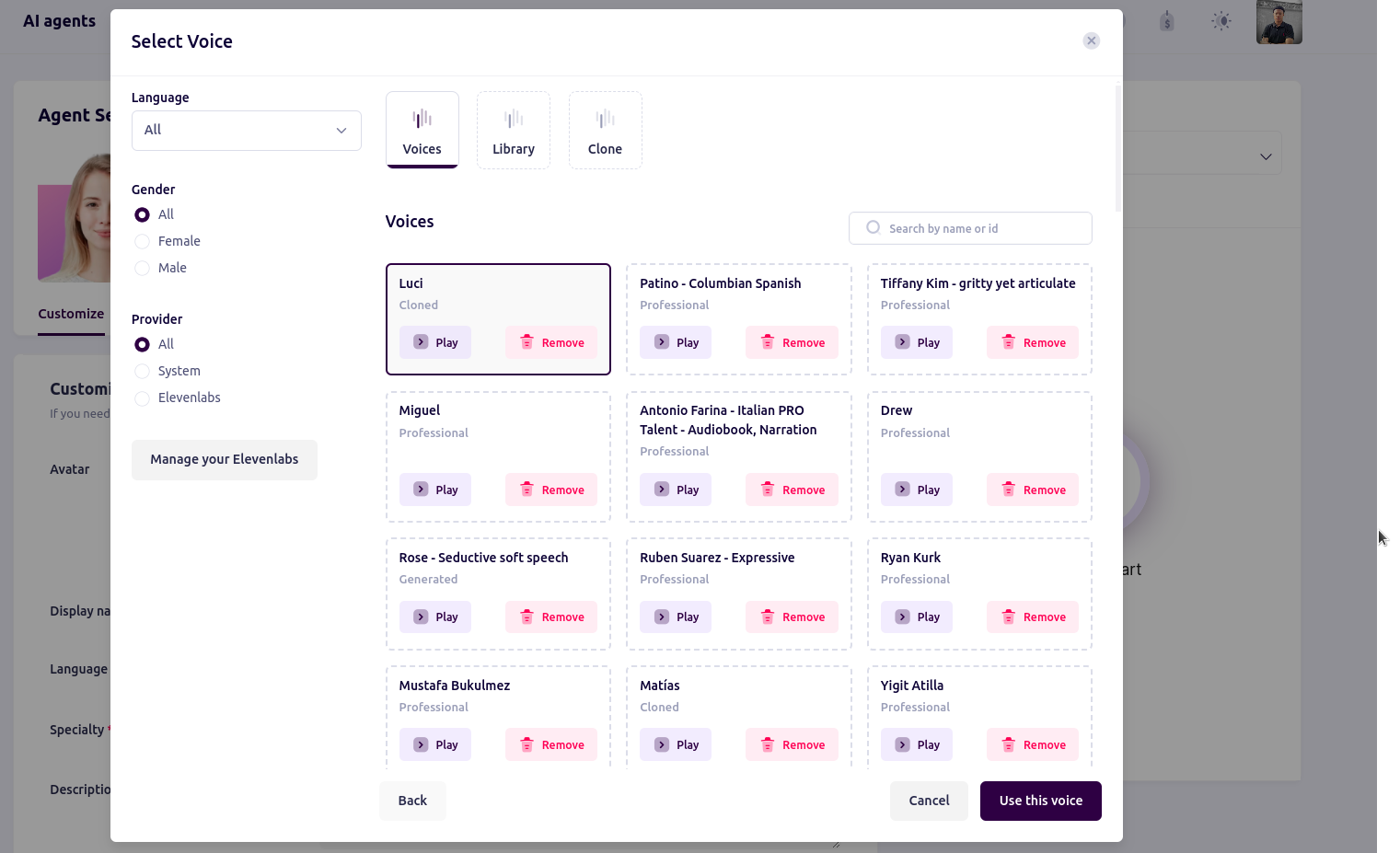
Library
The Library tab contains any previously saved or custom voices, allowing for quick access to frequently used voices. This feature is particularly helpful if you have preset voices you commonly use across different agents or scenarios. Select a voice from this tab to instantly apply it without having to browse through the entire voice list again.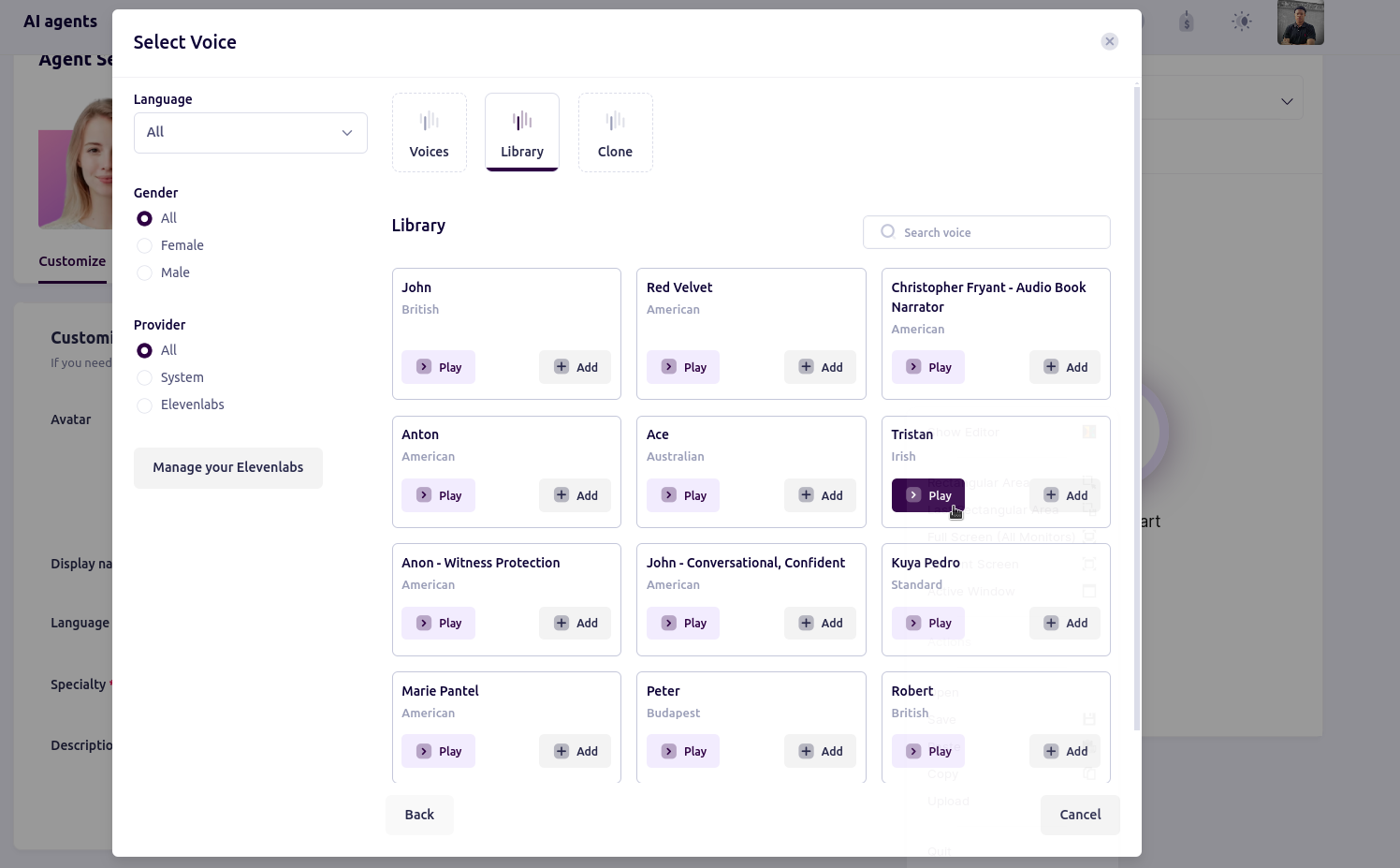
Clone
In the Clone tab, you can create a custom voice by cloning an existing voice profile and modifying its attributes. This functionality allows for unique, branded voice interactions tailored to specific use cases, such as customer support or marketing outreach. Cloning a voice provides more control over the tone and style, enabling the creation of voices that align with brand personality or specific user demographics.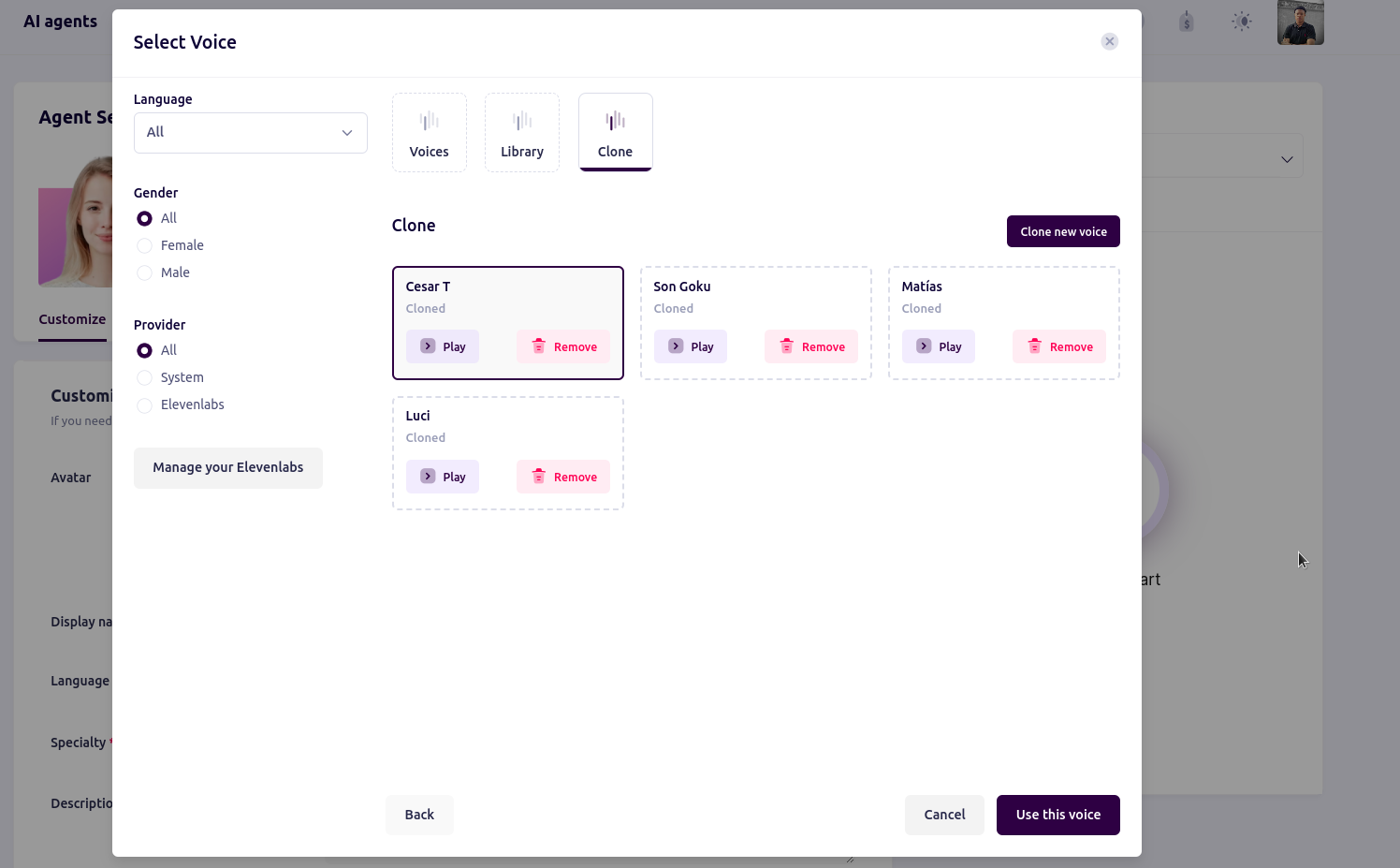
Interruption Sensitivity
The Interruption Sensitivity setting allows you to control how sensitive the AI agent is to interruptions during its spoken responses. This setting determines the minimum time the AI will pause or allow interruptions when it detects a user trying to speak:- Low (1 second): Low sensitivity allows interruptions only after a shorter pause, making it less likely to stop mid-sentence.
- Medium (3 seconds): Medium sensitivity provides a balance, allowing interruptions after a moderate pause.
- High (5 seconds): High sensitivity permits interruptions more readily, allowing the AI to respond to user interruptions sooner in its responses.
Allow Interruption
The Allow Interruption toggle enables or disables the AI agent’s ability to be interrupted while it is speaking. When enabled, this setting allows users to interrupt the agent mid-response, which is useful in dynamic or conversational contexts. Disabling it will make the agent complete its entire response before listening for additional input, which might be ideal for more directive or instructional interactions.Voice Stability
The Voice Stability slider adjusts the consistency and smoothness of the AI’s voice output.- Higher stability settings result in a more consistent and smooth voice, reducing variations in tone and pronunciation. This is ideal for formal interactions where clarity and professionalism are required.
- Lower stability settings might allow for more natural fluctuations in tone, creating a more casual or expressive effect in the AI’s speech.
Voice Speed
The Voice Speed slider lets you adjust how quickly the AI agent speaks. Faster speeds are ideal for environments where quick information delivery is necessary, while slower speeds enhance clarity and comprehension. Use this setting to match the AI’s speaking pace to the user’s comfort level.- Increase speed to make responses quicker, suitable for tech-savvy or fast-paced users.
- Decrease speed for detailed explanations or when engaging with users who may need extra time to follow along.
Optimize Streaming Latency
The Optimize Streaming Latency toggle reduces the delay in voice streaming, providing a more seamless, real-time experience for users. This feature is particularly useful for customer service scenarios where quick responses are crucial. Enabling this setting will prioritize reducing latency, though it might slightly impact the quality depending on the connection and environment.- Enabled: Reduced latency for more immediate responses.
- Disabled: Slightly higher latency, but with improved voice quality in some cases