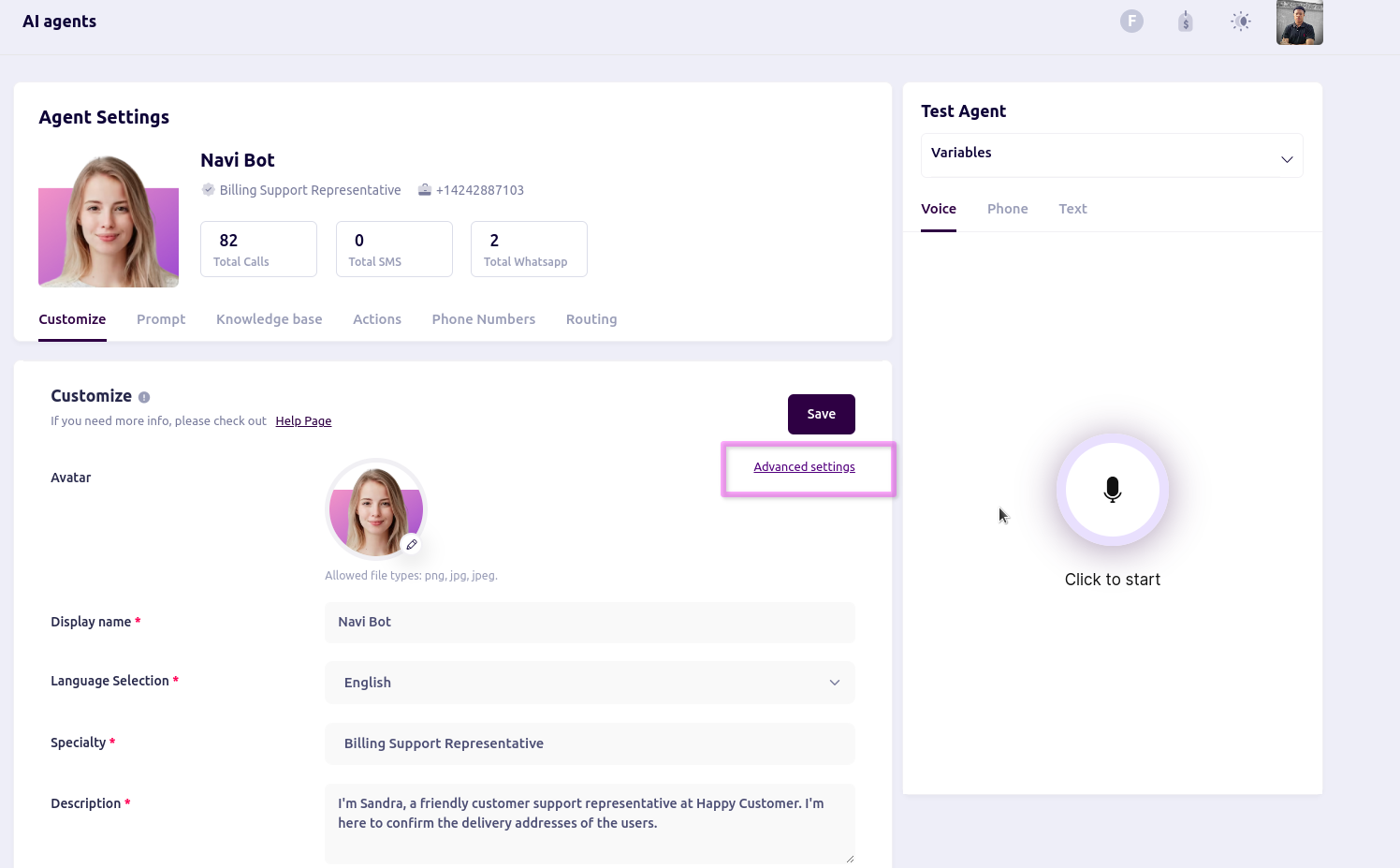Skip to main contentModel Settings in Advanced Settings
The Model Settings section under Advanced Settings provides control over the AI agent’s underlying model and response behavior. By configuring these settings, users can fine-tune how the AI agent responds to customer interactions, ensuring alignment with specific communication needs and desired response styles.
Accessing Model Settings
-
In the Agent Settings page, navigate to the Customize tab.
-
Click on the Advanced settings link to open the settings dialog.
-
Select the Model tab to view and modify the AI model settings.
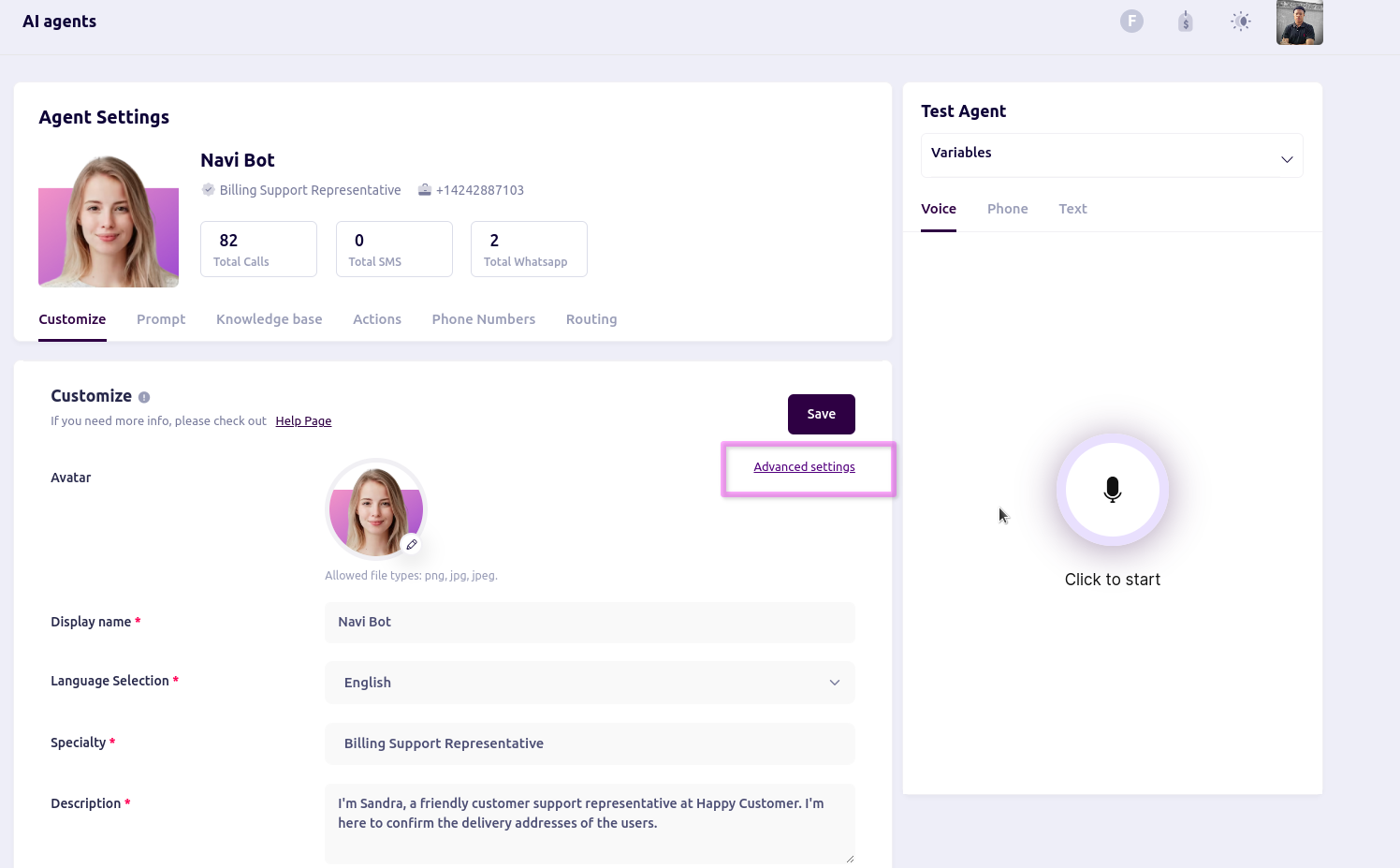 Model Settings Options
Provider: This dropdown lets you select the AI service provider, such as My Open AI. The choice of provider determines the available models and their specific capabilities.
AI Model: Choose the AI model that the agent will use to generate responses. Different models offer varying levels of response quality, complexity, and suitability for tasks. For example, selecting a model like
Model Settings Options
Provider: This dropdown lets you select the AI service provider, such as My Open AI. The choice of provider determines the available models and their specific capabilities.
AI Model: Choose the AI model that the agent will use to generate responses. Different models offer varying levels of response quality, complexity, and suitability for tasks. For example, selecting a model like gpt-3.5-turbo provides a balance of conversational depth and efficiency. Choose the model based on the complexity of the interactions you anticipate.
Temperature: The temperature setting controls the randomness of the AI’s responses. Adjusting this slider between 0 and 1 influences the agent’s creativity and spontaneity:
-
Lower Values (0.0 - 0.3): Produce more focused, deterministic, and consistent responses. This is ideal for scenarios where accuracy and reliability are prioritized over creativity.
-
Medium Values (0.4 - 0.6): Allow the agent to be moderately creative while still maintaining a coherent structure. This setting is suitable for balanced responses that are both informative and engaging.
-
Higher Values (0.7 - 1.0): Enable the agent to generate more varied and creative responses. Use higher values if your goal is to make the agent more conversational and flexible, though responses may be less predictable.
 Saving Model Settings
After selecting the desired Provider, AI Model, and Temperature, click Save to apply the settings. Changes take effect immediately, shaping the way the AI agent handles future interactions.
Saving Model Settings
After selecting the desired Provider, AI Model, and Temperature, click Save to apply the settings. Changes take effect immediately, shaping the way the AI agent handles future interactions.